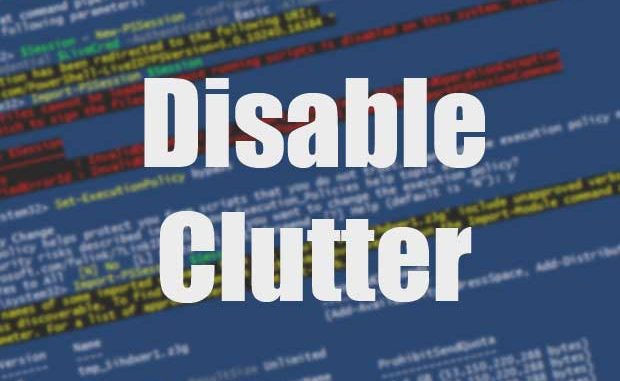
If you would like to disable the Clutter folder recently added to Office 365, you can do so with a few simple PowerShell commands.
Make sure your PC can connect to Office 365
First, make sure you have the the Microsoft Online Services Sign-In Assistant and the Azure Active Directory Module for PowerShell. You can find both downloads under this heading: https://msdn.microsoft.com/en-us/library/azure/jj151815.aspx#bkmk_installmodule
Once you’ve ensured your PC can use PowerShell to connect to Office 365, open a PowerShell command prompt and run the following commands. You’ll be asked to enter your Office 365 administrator username and password after the first command.
PowerShell Commands to Disable the Clutter Folder
$LiveCred = Get-Credential
$Session = New-PSSession -ConfigurationName Microsoft.Exchange -ConnectionUri https://ps.outlook.com/powershell/ -Credential $LiveCred -Authentication Basic -AllowRedirection
Import-PSSession $Session
Get-mailbox -ResultSize Unlimited | Set-Clutter -Enable $false

Leave a Reply