
Microsoft only allows you to connect to computers running Windows Pro or higher with the Remote Desktop Connection app. They do not allow the Windows Home versions to do this. While of course you can use Remote Desktop Connection in Windows Home to connect to other computers, you can’t connect to the computer running Windows Home from elsewhere.
Well, until now! Windows Home includes most of the libraries needed to enable the Remote Desktop Connection server, but they don’t provide an interface for it. Some enterprising individuals have come up with a way to enable this functionality that should even survive Windows Updates, which historically have reverted any changes like this. That’s because this method doesn’t directly modify the termsrv.dll file.
You can find the release with compiled binaries here: https://github.com/stascorp/rdpwrap/releases
What to do if it doesn’t work
First open the RDPConf.exe program to see the status. 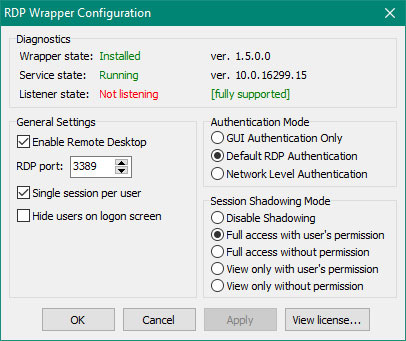 If you are running Windows 10 Home, and it says that the listener is not running as shown in the screenshot, follow these steps:
If you are running Windows 10 Home, and it says that the listener is not running as shown in the screenshot, follow these steps:
- Get access to a Windows 10 Pro computer.
- Open C:\Windows\System32 and find the rfxvmt.dll file.
- Copy rfxvmt.dll to the same path on the Windows 10 Home computer.
- Restart your computer (or restart the Remote Desktop Services), and it should now work!
Note: Make sure you copy the dll and that you do not simply “move” the DLL – if you move it, it won’t have the proper permissions. Copying and pasting the file does ensure that the permissions will be set up correctly.
You can find more discussion in this thread if needed: https://github.com/stascorp/rdpwrap/issues/194
UPDATE August 2022:
Newer versions of Windows 10 need additional updates as the rdpwrap project has not been updated in a few years. Try the instructions below which are reprinted from here:
Download “RDPWrap-v1.6.2.zip” LINK#1 or LINK#2 and extract all files to the “%ProgramFiles%\RDP Wrapper” directory
DO NOT use other location to extract/install the RDP Wrapper files. USE ONLY the “%ProgramFiles%\RDP Wrapper” directory (normally C:\Program Files\RDP Wrapper)
Download autoupdate.zip and extract all files to the “%ProgramFiles%\RDP Wrapper” directory
To enable autorun of autoupdate.bat on system startup, run the folling helper batch file as administrator:
“%ProgramFiles%\RDP Wrapper\helper\autoupdate__enable_autorun_on_startup.bat”
Set in your Antivirus/WindowsDefender an exclusion on the folder “%ProgramFiles%\RDP Wrapper” to prevent the deletion of RDP Wrapper files
Now you can use the autoupdate batch file to install and update the RDP Wrapper. Please run autoupdate.bat as administrator:
“%ProgramFiles%\RDP Wrapper\autoupdate.bat”

Leave a Reply