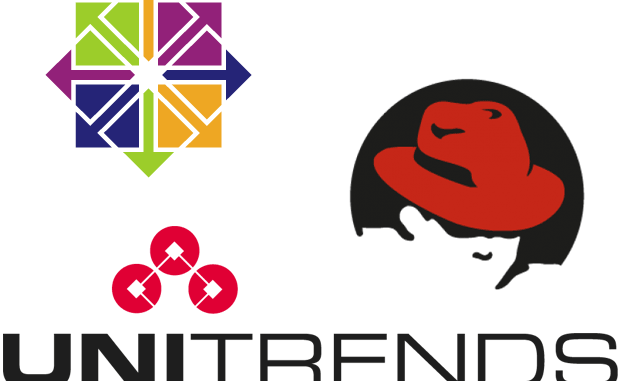
Client Computer Tasks
First, download the agent for your OS from the Unitrends agent update pages:
http://www.unitrends.com/support/latest-agent-releases
Next, install the downloaded agent with the following command, replacing PATHTORPMFILE with the path to the file you just downloaded:
yum localinstall --nogpgcheck PATHTORPMFILE
Once the agent is installed, make sure the service starts at each boot with this command:
chkconfig xinetd on
If you’re using a firewall, add exceptions for TCP ports 1743 and 1745:
iptables -A INPUT -m state --state NEW -p tcp --dport 1743 -j ACCEPT iptables -A INPUT -m state --state NEW -p tcp --dport 1745 -j ACCEPT /sbin/service iptables save
Edit the ini file that was installed to set the firewall data port to use port 1745:
vi /usr/bp/bpinit/master.ini
Change the line for “data” from 1744 to 1745.
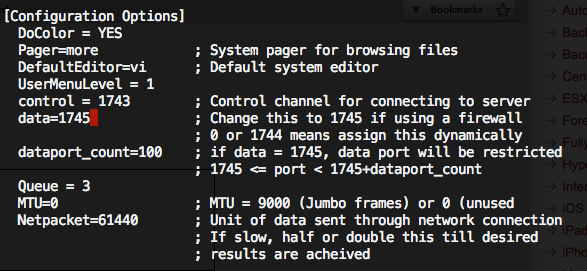
Restart the backup agent:
/etc/init.d/xinetd restart
Unitrends Web Interface Configuration
Log in to the Unitrends backup web interface. Click on Settings > System Updates and Licensing > General (Advanced). Expand the Configuration Options section, and find the option marked “data.” Change the value to 1745.
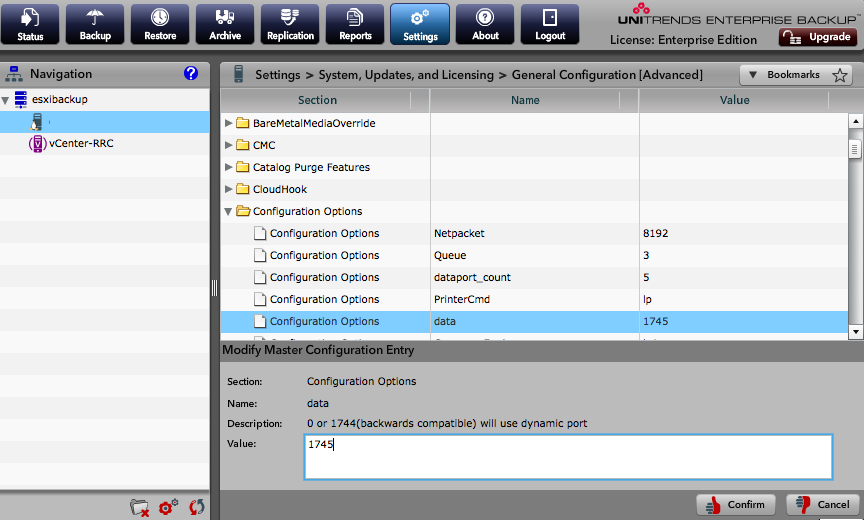
Add the client
To add a client, click on Settings > Clients, Networking, and Notifications > Clients.
Click “Add Client.”
In the Add Client Window, set the Computer Type to “All Other OS.”
UNCHECK “Establish Trust.”
Enter the name of the computer, and optionally the IP address.
Click the Setup button, and your client computer should be found and added!
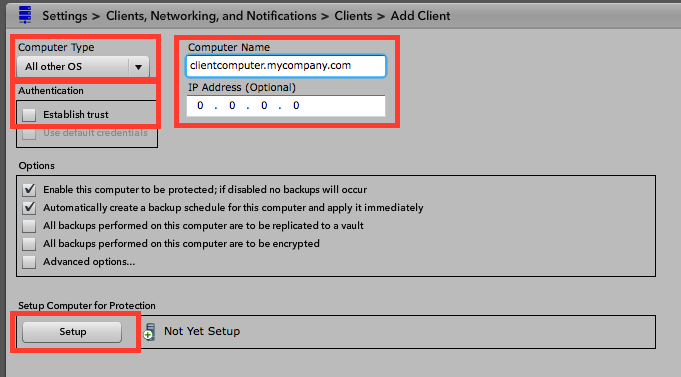

Leave a Reply