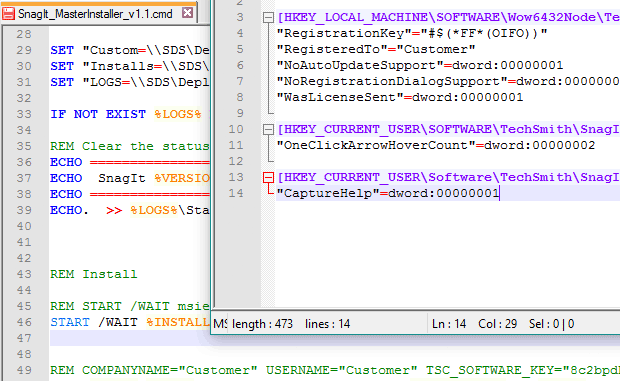
SnagIt! is a screen capture utility.On the SnagIt website, you can download an enterprise installation manual. Unfortunately, in my experience, this manual is incomplete, and the options provided do not even work as advertised.
Further, you can download an MSI installer instead of the standard EXE, but again, I had problems using the provided MSI and have reverted simply to using the standard EXE, which does support an automated installation with the following command (replace %INSTALLS% with the location of the EXE and %VERSION% with the current version):
START /WAIT %INSTALLS%\SnagIt_%VERSION%.EXE /qb- /log C:\Logs\SnagIt.txt
Additionally, I’ve set the following options in HKEY_LOCAL_MACHINE (if you are using 32-bit Windows, remove “Wow6432Node” below):
[HKEY_LOCAL_MACHINE\SOFTWARE\Wow6432Node\TechSmith\SnagIt\11] "RegistrationKey"="LICENSE KEY WITHOUT DASHES" "NoAutoUpdateSupport"=dword:00000001 "NoRegistrationDialogSupport"=dword:00000001 "WasLicenseSent"=dword:00000001
—
NoAutoUpdateSupport disables automatic updating.
NoRegistrationDialogSupport disables the registration dialog that appears on first launch.
WasLicenseSent also disables a first run dialog.
—
These additional keys should be set in HKEY_CURRENT_USER.
[HKEY_CURRENT_USER\SOFTWARE\TechSmith\SnagIt\11] "OneClickArrowHoverCount"=dword:00000002 [HKEY_CURRENT_USER\Software\TechSmith\SnagIt\11\MessageBalloons] "CaptureHelp"=dword:00000001
—
OneClickArrowHoverCount, set to 2, disables the big blue arrow that encircles the SnagIt capture button the first two times the program is launched.
CaptureHelp disables the animation that shows how to capture a screenshot, which normally runs the first time a user attempts to capture.

Leave a Reply