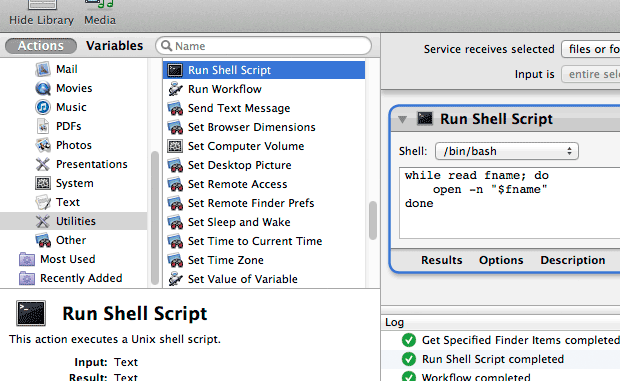
In Windows, it’s easy to open another instance of an application. In Mac OS X, there is no way to do this except from the command line.
Using Automator, Mac OS X’s built-in automation program, it’s easy to make a service that allows you to open as many instances of an app that you need.
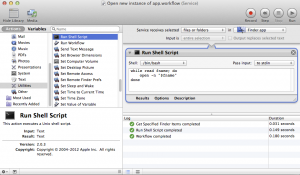 1. Open Automator, and choose to create a “Service.”
1. Open Automator, and choose to create a “Service.”
2. Set the service to receive selected “files and folders” in “Finder.app.”
3. Add the Run Shell Script action to the workflow.
4. Add the following shell script:
while read fname; do
open -n "$fname"
done5. Save the service, and give it a name like “Open new instance of app.”
To use the workflow, open up the Applications folder in the Finder, right-click (or control-click) on an app and choose the new service under the Services submenu. Alternatively, you can select an app, and then access the service under the Services section of the Finder menu in the upper left.

Leave a Reply