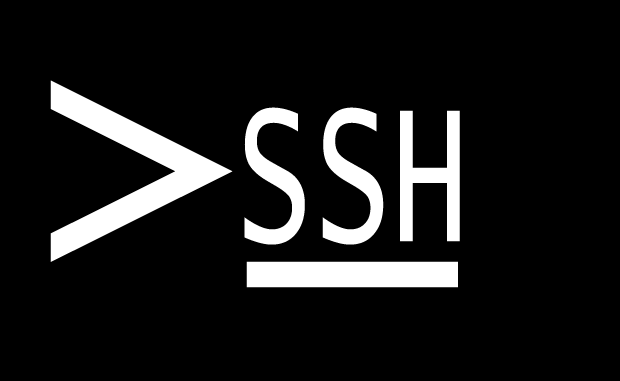
Information on the following page is very helpful: http://www.g-loaded.eu/2005/11/10/ssh-with-keys/
Client System – Generate a key file
Mac OS X or Linux
Use the ssh-keygen command to generate a key. The following command generates a 2048 bit key with dsa encryption. For some systems, 1024 may be the highest level available.
ssh-keygen -t dsa -f ~/.ssh/id_dsa
Enter a password for the file, and choose where to save it. The default save location is fine.
Windows / PuTTY
Download puttygen.exe, and generate an SSH-2 DSA key. Save the private key for use with PuTTY. The PuTTY Key Generator provides a public key that can be pasted into authorized keys. SSH to the remote host and add this line to the ~/.ssh/authorized_keys file.
puttygen.exe: http://www.chiark.greenend.org.uk/~sgtatham/putty/download.html
Remote System – Copy public key to remote system
Mac OS X or Linux
The SCP method will overwrite the authorized_keys file:
scp -P PortNumber ~/.ssh/id_dsa.pub leopard@server.example.com:~/.ssh/authorized_keys
This method will append to the authorized_keys file (RECOMMENDED):
cat ~/.ssh/id_dsa.pub | ssh user@some.domain "cat >> ~/.ssh/authorized_keys"
Remove the public key from the client:
rm -f ~/.ssh/id_dsa.pub
Make sure that you chmod both keys so that only the respective users have access to them. Issue the following command on both the server and the client machine:
chmod 0600 ~/.ssh/*
Windows / PuTTY
Append the contents of the public key file, generated by puttygen.exe (can be copied and pasted), to ~/.ssh/authorized_keys on the remote system.
On the remote system, lock down the key:
chmod 0600 ~/.ssh/*
On the client system, set the permissions so that only you have access to the private key file.
PuTTY Client
PuTTY uses its own private key file format. On Linux, you can install the puttygen tool.
sudo apt-get install putty-tools
Then, run the command, where id_dsa is the name of the previously generated private key file:
puttygen id_dsa -O private -o putty.ppk
Copy putty.ppk to the client system, and load it in the SSH>Auth section.

Leave a Reply