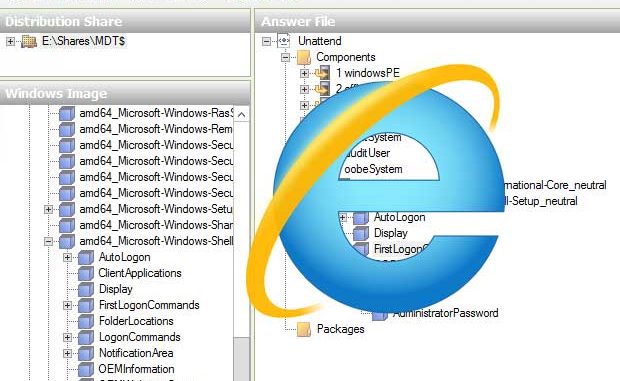
Issue
By default, Windows System Image Manager adds a specialize pass phase to configure Internet Explorer. Normally it doesn’t matter if you leave this configuration in the unattend.xml file, but it appears to cause problems with Windows 7 installations that have Internet Explorer 10 installed.
If your attempt to restore a Windows 7 image that includes Internet Explorer 10 with a task sequence that includes amd64_Microsoft-Windows-IE_InternetExplorer_neutral or x86_Microsoft-Windows-IE_InternetExplorer_neutral in the specialize pass, you will get an error during the Sysprep configuration phase when the image is restored.
Solution
Open the Task Sequence, click the OS Info tab, and click Edit Unattend.xml. When Windows System Image Manager opens, expand the 4 specialize section and delete amd64_Microsoft-Windows-IE_InternetExplorer_neutral or x86_Microsoft-Windows-IE_InternetExplorer_neutral.
Save the unattend.xml file, and you should now be able to restore your image without incident.
If you need more help with this, contact us for reasonably-priced help with MDT. No job is too small or too large.

That didn’t work for me, but it pointed me in the right direction. I removed the amd64_Microsoft-Windows-IE_InternetExplorer_neutral and then I went to Windows Image at lower left in SIM, expanded components, right clicked amd64_Microsoft-Windows-IE-InternetExplorer_10.2.9200.16576_neutral. Then I went back to the Answer File at top right, highlighted amd64_Microsoft-Windows-IE-InternetExplorer_10.2.9200.16576_neutral and change a setting so it will get included in the answer file (I changed DisableFirstRunWizard to true, which I usually do).
You need to have a catalog file of the image to be able to edit the answer file and I have found it is faster to create the .clg file using Windows SIM instead of letting MDT create it.
This problem was causing the error “Windows could not parse or process unattend answer file (C:\Windows\Panther\unattend.xml for pass {specialize}. A component or setting specified in the answer file does not exist).
Thanks for the update, Tim. It’s good to know that the IE settings can still be changed via WIndows SIM by following your steps.
This helped my Task Sequence get past the error (Thank you very much), but now it is just sitting at the login screen after it reboots.
Thats great about Internet Explorer but for further details check out http://geeks9.com/internet-explorer-10-ie-10-tips-and-tricks/
that’s great, thank you for me fixed the issue.
Hi Tim,
I have tried following you instructions but cannot edit false to true on the following:
Then I went back to the Answer File at top right, highlighted amd64_Microsoft-Windows-IE-InternetExplorer_10.2.9200.16576_neutral and change a setting so it will get included in the answer file (I changed DisableFirstRunWizard to true.
How do I change the settings to this?
Thanks